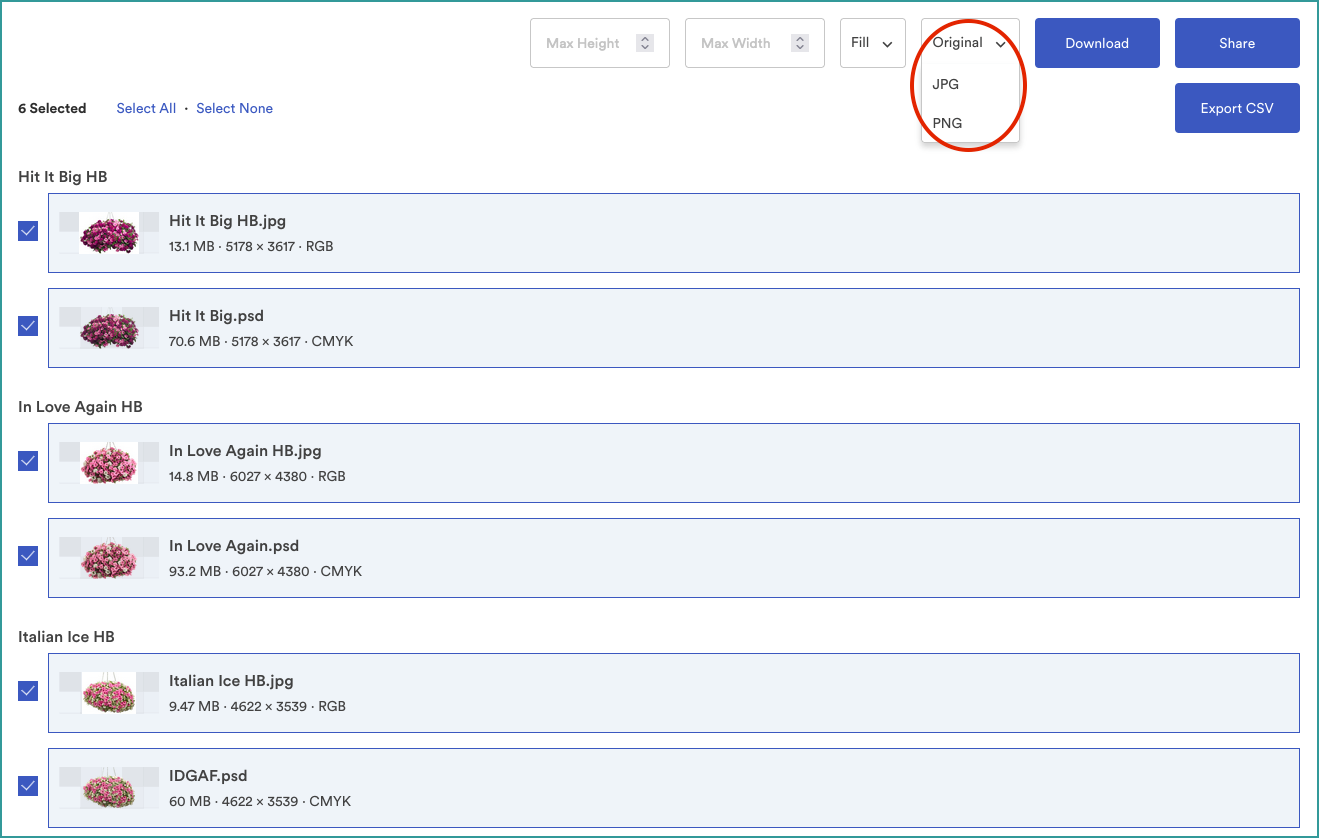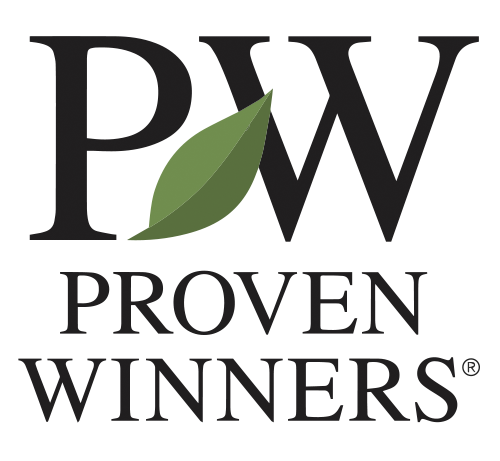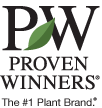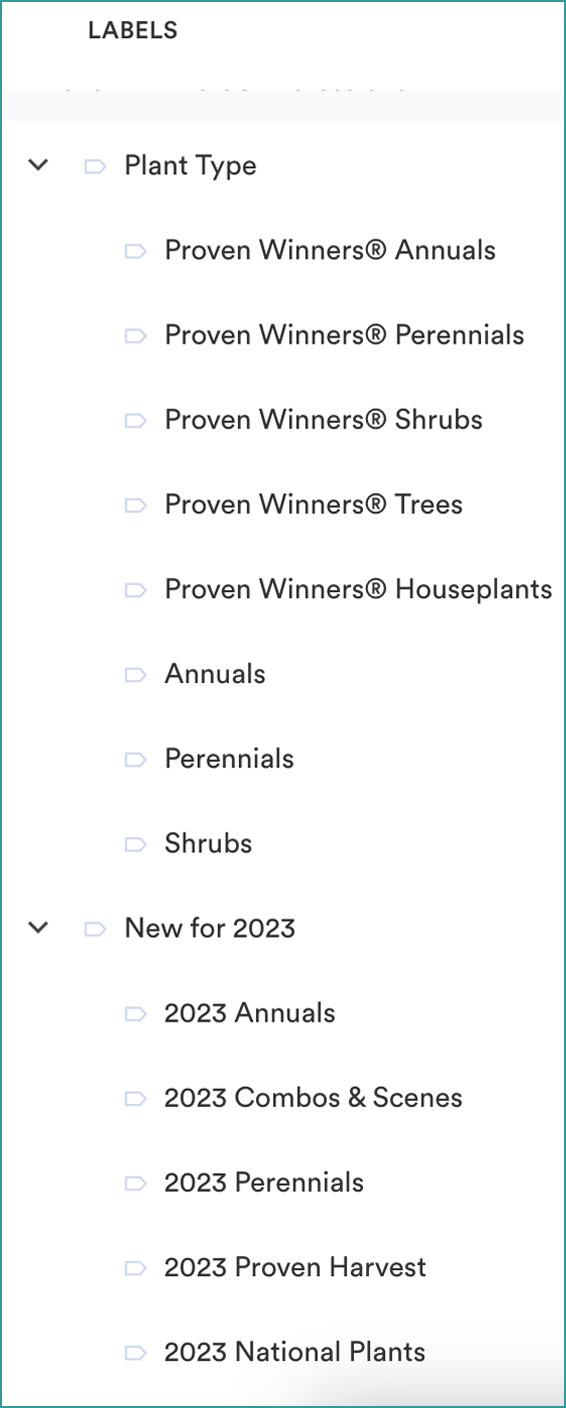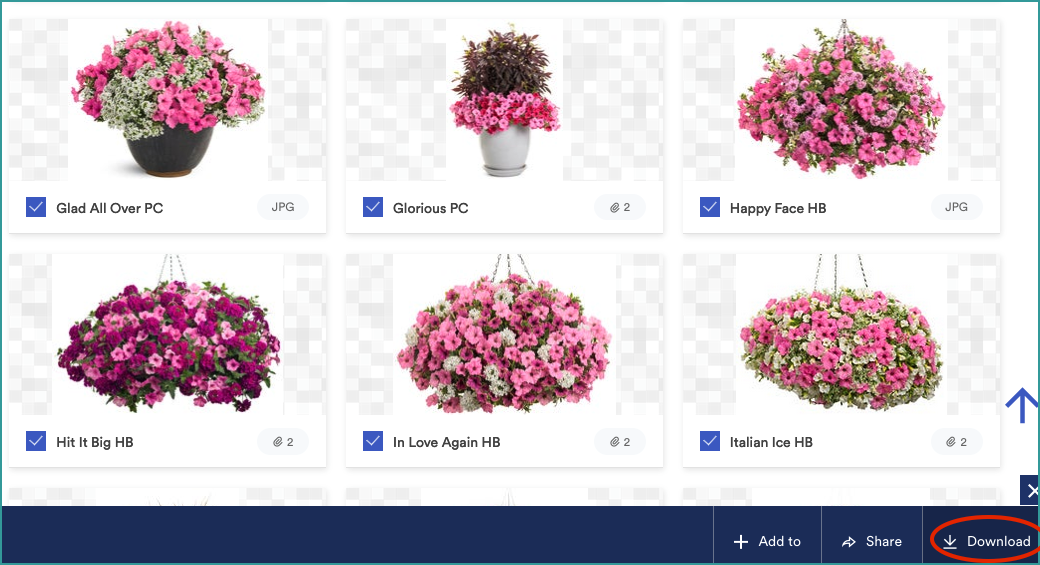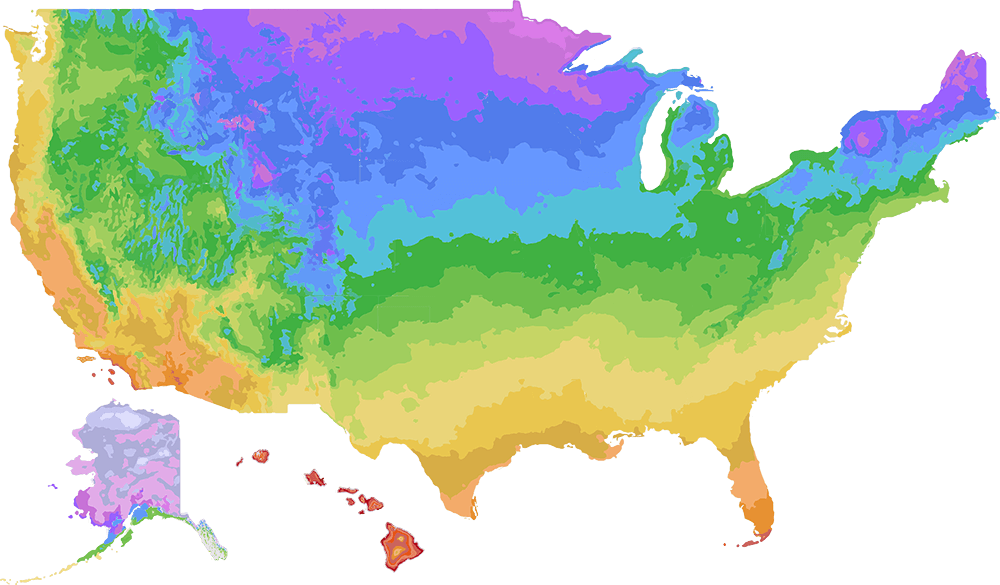Brandfolder Helpful Tips
Searching
Narrow your search by choosing from one of the sections at the top and the labels on the left. Once you start typing in the search bar, a pulldown menu will appear to offer suggestions. if you don't see what you're looking for use quotes "Jack of Diamonds" and try changing the search criteria to the left of the search bar (Any of these terms, All of these terms, Contains this phrase, Exactly this phrase).
Downloading images
Check the images you want and hit download.
Downloading and resizing an image
Check the image and click view

Click options
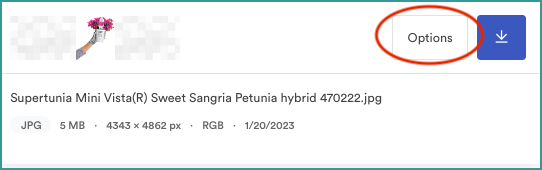
Here you have many options for png, jpg, rgb, cymk and size. Under Export options you'll find the cropping tool with auto settings for social media.
You could choose a psd (photoshop file) select PNG and when you share the link they will receive the PNG.

Sharing images via a link/ Adding additional images to a link.
- Check the images you want
- Click share at the bottom in the blue bar
- Name the link
- Copy link and send
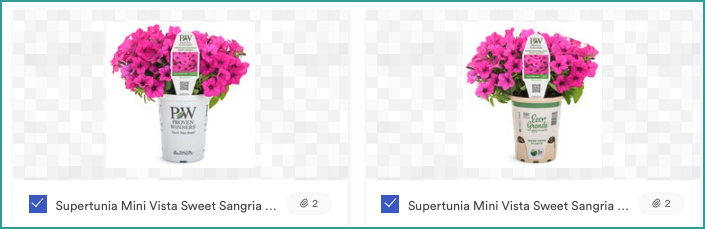
![]()
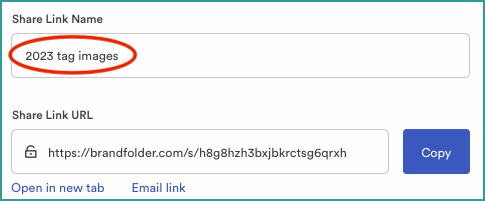
If you share a link with someone, and need to add an additional image to that link:
- Click the image
- Click the add to link in the bottom blue bar
- Add to Share Link
- Select the link you sent
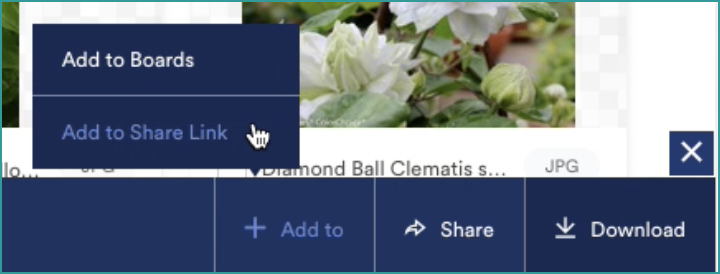
Bulk Downloading and sharing images
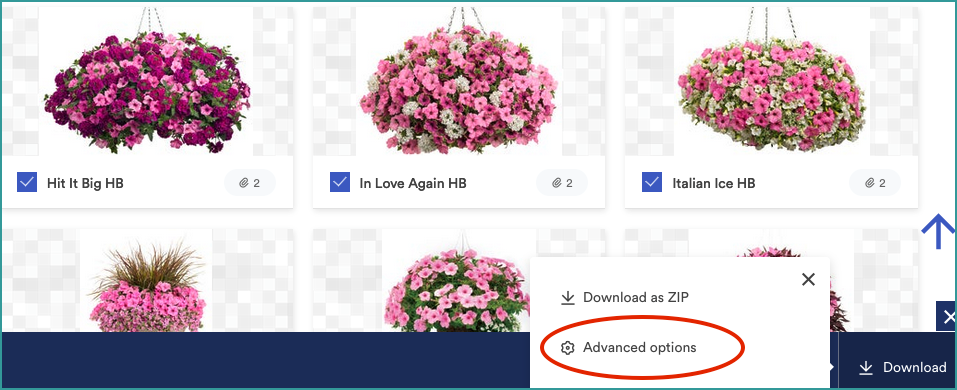
Select the images and format you want to use, choose the file format and hit donwload or share.
|If you need PNG's:
- Check the PSD
- Choose the PNG file format
- Download or Share